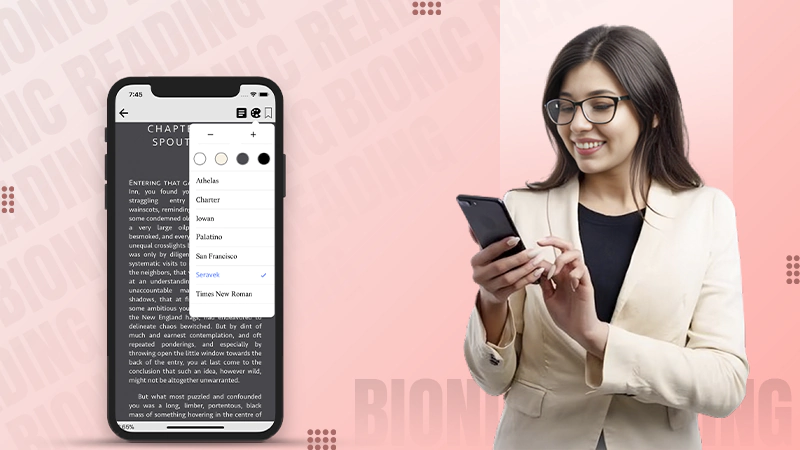
Key Takeaways:
- The bionic reading method uses artificial fixation points in every word to help readers navigate the text faster.
- For bionic text, you may download the Bionic Reading app, its Chrome extension, or simply paste your text on its official website.
- People with ADHD Dyslexia report such texts as helpful in their reading.
- Bionic Reading®, Bionify, Jiffy Reader, BioRead, Spreeder, ReadMe, and QuickReader are some Bionic Reading and speed reading apps.
Anyone would enjoy a 1000-page R.R. Martin or J.R.R. Tolkien. And why wouldn’t they? There is something eerily delightful about being lost in a kingdom that existed a thousand years ago.
However, such delight is swiftly soiled when one has to complete a project on a deadline and comprehend a text urgently.
The Bionic Reading method is the latest edition to reduce the reading time of readers. It can help you perform rote learning, increase the average reading speed, and improve reading comprehension.
In this blog, I will help you understand the bionic reading method, available apps, its benefits, and how to enable it.
What is the Bionic Reading Method?
The bionic reading method is based on creating “artificial fixation points” in every word. With this, the first few letters of every word are highlighted.
This reduces the effort and time it takes for your brain to read the entire word. The brain can now only focus on the highlighted letters while completing the rest of the word from its memory.
You may scroll down to find one of the bionic reading examples.
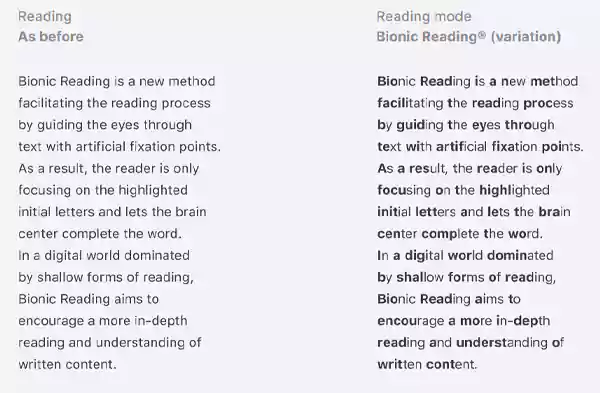
How Does Bionic Reading Work?
The Bionic Reading works on three major principles – fixation, saccade, and opacity.
- The fixation of the human gaze is achieved by highlighting initial letters. It can be varied on the basis of the ‘number of letters highlighted’.
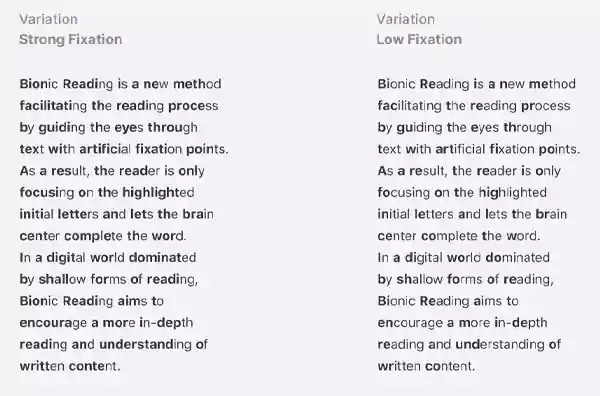
- Saccade is the easy gliding of the gaze from one word to another in a bionic reading font. It can be varied based on the ‘number of words highlighted.’

- The opacity defines the strong or low visibility of the fixation letters in a bionic text.

To convert your text for easy and fast reading, you may download the app or its Google Chrome extension.
Who Can Benefit from Bionic Reading?
A variety of people can benefit from the method and its apps.
- Bionic reading for ADHD: This app helps individuals with ADHD to maintain focus on the text.
- People with dyslexia: Many students with dyslexia claim that it prevents the mingling of words with each other.
- Others: The app also helps others who wish to comprehend a text quickly. It is beneficial for students, researchers, and lawyers.
Therefore, the bionic reading method is the modern way to glide through a text quickly whilst comprehending it efficiently.
7 Best Bionic Reading Apps
To make full use of the bionic reading method, you need an app that can support it on your devices. Below, we have mentioned 7 of the best bionic reading apps on the internet.
Currently, there are six versions of the Bionic Reading® app. It is available as a web application, iOS app, Android app, macOS desktop app, Windows desktop app, and Google Chrome extension. The features and settings can be synced across multiple devices.
The basic version of the app is free, while its premium and corporate versions are paid. In the free version, you can only transform up to 2000 characters.
However, you might ask if you really should be using the application. The following are some pros and cons for you to consider.
Pros:
- Can improve your reading speed.
- Available in multiple languages.
- Easy conversion of text.
- High customizability.
- You can even convert local content through paid versions.
Cons:
- Some users claim to have experienced stress with Bionic text.
- The free version offers limited features.
- The reading progress cannot be tracked.
Bionify provides the Bionic reading font. It works as an open-source Chrome extension. The extension highlights the most concise parts of the text to support efficient reading. Bionify does not have any linkages to the paid Bionic Reading® APIs, and so it does not violate their copyrights. Following are its pros and cons.
Pros:
- Can convert any website to Bionic format.
- Completely free extension.
- Fast conversion time.
- Easy to understand & use.
Cons:
- Does not support locally uploaded content.
- Do not provide any additional features.
- Does not provide an app version.
The Jiffy Reader is another web extension that provides the bionic text for web pages. Its web extensions are available for Chrome, Firefox, Opera, Chromium, and Safari. Jiffy can convert text in over 23 languages. You simply need to download the extension and switch it on while browsing a web page.
Pros:
- Easy-to-use web extension.
- Transforms all types of web pages.
- Positive reviews from most users.
- Supports more than one language.
Cons:
- No additional features.
- Does not provide a mobile app version.
- Supports only public websites.
The BioRead is another cheap alternative in the form of a Google Chrome extension. The extension is less popular than others and provides very basic web text conversion features. However, its developers claim better privacy and data protection than others.
Pros:
- Lower web storage size.
- Completely free of cost.
- Easy to add & use.
Cons:
- Works only on active web pages.
- Comparatively, lower authenticity
Apart from these Bionic Reading converters, you may also want to consider the speed-reading apps.
For those of you who want more than just a bionic reading converter, Spreeder is among the top choices. It provides 4 different reading modes – serial, flow, highlight, and scroll. You can further customize the text as per your reading preference and speed.
Pros:
- Ability to upload your own content.
- eBooks are available within the app.
- Synchronization across devices.
- Customization of display.
- Guided teaching & progress report.
Cons:
- Complex to understand and use.
- After 7-day free trial, it costs 7 USD per month.
ReadMe is one of the alternatives to the Bionic Reading extension, designed to help dyslexic individuals. It integrates the BeeLine reader and Spritz in its platform. This app has one of the widest range of features including a usage insight dashboard, guides & tutorials, developer dashboard, community forums, native search, suggested edits, and Real-time API logs.
Pros:
- Option for color-coding the text to reduce eye strain.
- Option of displaying one word at a time, thus increasing the reading speed.
- Usage insights and user metrics.
- Support and guidance for developers.
Cons:
- The interface is centered around companies’ requirements instead of individual consumers.
- Significantly high pricing.
QuickReader is another alternative to the Bionic Reading extension. It is a speed reading app available on iOS. You can set your reading speed from 10-4,000 words per minute. This app is highly customizable for most of the text features and platform visuals. It will cost you about 4.99 USD per month.
Pros:
- Can upload local content to convert.
- Auto Pilot mode for flashing one word at a time.
- Highly customizable for auto-swipe speed, font, and designs.
- 2 million eBooks are included in the app.
Cons:
- Not available as an Android version or Chrome extension.
- It is not a free application.
Thus, from the above options, you may choose any of the apps based on the Bionic Reading method, one-word-per-page, or color gradient technology.
Suggested Reading: Chegg Expert Login | Guide To Signup Login & Reset Password And Its Features
How to Enable Bionic Reading on Your Devices?
Using a Bionic Reading App, you can convert your text in multiple ways. You may use the app on Android/iOS, the extension on Chrome, and the website for Opera, Firefox, Safari & Edge. You may also use bionic reading on Kindle Unlimited and Kindle devices.
How to Enable Bionic Reading on Android & iOS?
The app of Bionic Reading is easy to use with simple taps on your phone. You will need to install either the Android or iOS version of this app. Then, you may use it in the following ways.
- Go to the Text option of the app. Type or paste the text that you want to convert.
- Alternatively, you may go to the File option. Choose and upload the file you want to convert.
- Or visit the Website option in the app. Paste the web page link that you want to convert.
- Further, select from among the customization options.
- Download the enhanced text/file.
Follow the above instructions for converting the text in the app to a more readable format. You may also use the Bionic Reading extension for similar purposes.
How to Use Bionic Reading Extension?
If you do not want to download the app, use the Chrome extension of this tool to read faster. To enable the extension, you will need to follow these points.
- Go to the Bionic Reading Chrome Extension.
- Select Add to Chrome.
- Click on Add Extension. It will be installed in your Chrome.
- Open another Web Page that you want to convert. On this page, go to the top-right corner of your Chrome. Click on the Extensions icon. Then, click on the Bionic Reading extension tool.
- Your web page will now be converted. Further customize its appearance, using the available options.
Using Bionic Reading on Opera, Firefox, Safari & Edge
Particularly for Opera, Firefox, Edge, and Safari browsers, there is no separate Bionic Reading extension. However, you may always use the web version of this tech available on their official website.
- Visit the official website of Bionic Reading.
- In the top right-hand corner, click on the Get App icon.
- Now you may click on the Text option, and paste the text you want to convert.
- You may also click on the Website option and paste the web page link that you want to convert.
- You may also upload your file in the File option. However, for that, you will need a paid version of the web application.
Using Bionic Reading on Kindle
The bionic reading Kindle can be used to read eBooks at a high speed on Kindle devices or Kindle Unlimited. To do this, you may follow these steps.
- For Kindle Unlimited, you will first need to search for an online tool to download & remove DRM from a Kindle eBook.
- Further, convert the eBook into an EPUB format.
- Now upload your book to a bionic reading converter.
- Customize the book as per your need, and download it to your computer.
- Now, using a USB cable, copy your eBook to your Kindle device.
In case you are still not able to access the book, you may consider using an online eBook management software to convert the book to AZW, MOBI, or PRC, before copying it onto Kindle.
In case your device is not working, you may learn how does a Kindle work before using the Bionic Reading.
To Sum it Up
For most quick readers, the Bionic reading method and its app might be a useful addition to their daily reading. While those who prefer to enjoy every piece of text might not find this technology useful.
I would suggest understanding your own reading purpose and style while deciding whether or not to use this app.
FAQs
Ans: Various research studies suggest that bionic reading does not lead to enhanced reading speed. However, an individual’s opinion might differ due to different reading styles and preferences of everyone.
Ans: Some individuals report that bionic reading strains their brains and thus does not support long hours of reading. However, the experience might differ for everyone.
Ans: With a bionic reading device, you may read as fast as 50–80 words per minute. However, the results might vary for every individual.
Ans: As of now, there have not been any special efforts from publishers to produce Bionic reading books. However, you can always convert your eBook through this technology for easier and faster reading.
Ans: The app of Bionic Reading only works on uploaded text, documents, and web page links. It cannot convert your entire phone’s general text to a bionic read format.
Sources