
Last weekend, a friend asked for my help with an error she encountered when trying to open an Excel file. This file was extremely important to her as it contained some office reports. She was worried because she couldn’t access it.
To help her out, I searched online for a free online Excel repair tool. Finally, I was able to retrieve the data into a new file that could be opened easily. During the process, I found out that many users were looking for the simplest ways to fix the same issue.
After some thought, I decided to write this article to share my experience and the steps I took to repair an Excel file using an online tool. Continue reading this article if you are also looking for the same.
KEY TAKEAWAYS
- Understand the reason behind the Excel file corruption.
- Check out the steps to recover data with the help of an online tool.
- Take a look at some friendly tips to prevent data loss.
What Causes Excel File Corruption?
At first, I was puzzled by those unexpectedly showing error prompts. To seek help, I went to various forums and came across not one but countless reasons behind it. Here is the list of a few of them below:
- Unexpected power outages or cuts
- Sudden system or software crash
- Conflicting third-party program extensions are installed in Excel
- Indecorous file transfer from one device to another
- Abrupt shutdown of the computer
- Hardware issues, such as bad bits on the hard drive
- A malware or virus attack on the system
- Inherited an Excel file from an unfamiliar source containing bad links and references
How to Recover Data from a Corrupted Excel File Using an Online Tool?
The online Excel attachment repair tool I utilized to help my friend is the Stellar Online Free Excel Repair tool. It works like a powerful web utility that instantly repairs broken or damaged Excel workbooks without any challenges. In just a few clicks, I was able to successfully convert both XLSX and XLSM file formats.
Here are the steps to use this browser extension to repair Excel files online for free:
- Open the Stellar Free Online Excel Repair tool in your web browser.
- Click on Upload File.

- It will call for you to log in or sign up to proceed.
- Enter the credentials to log in or sign up on the tool.
- Again, click on Upload File.

- The tool’s homepage will show up. Click on Upload File. The tool will automatically upload the selected Excel file.

- Once the file is uploaded, click on Start Repair.

- The online utility will analyze the uploaded file.

- It will automatically start the file repair process once it is done analyzing the corrupted Excel file.

- After the tool has successfully completed repairing the file, click on the Download Excel File button.

- The utility will save the repaired Excel file as a .zip file on your PC.
- Extract the repaired Excel file and open it.
Advantages of using an Online Excel File Repair Tool
Using an online tool has some exceptional benefits, so check them out:
- Its navigation is quite straightforward and requires no expertise.
- Without the need for downloading and installing a separate software, the tool is convenient as it allows users to repair their Excel files.
- It is fast and takes less time to repair corrupted Excel files.
- It provides speedy solutions without sacrificing data integrity. This ensures accuracy during file repair.
INTERESTING FACT
Hundreds of millions to over a billion people worldwide use it, with some sources citing around 1.3 billion users as of mid-2024.
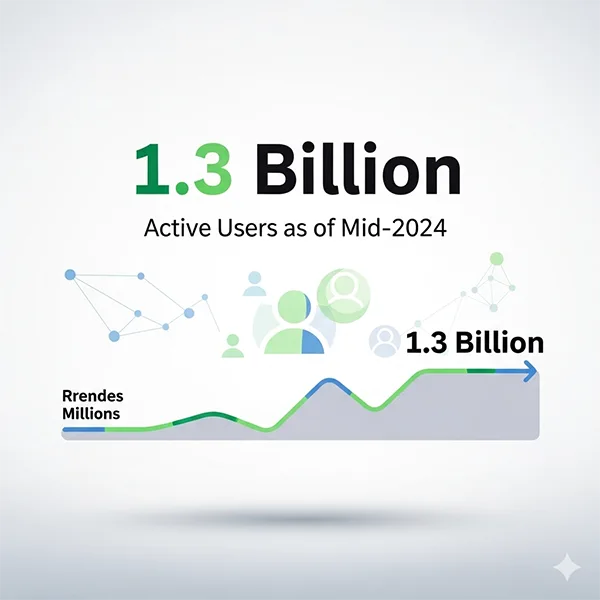
Tips to Prevent Data Loss due to Excel File Corruption
Always remember that any harm to Excel files could render them unusable or, worse, result in data loss. Hence, you can follow the tips mentioned below to prevent data loss from Excel file corruption:
- Regularly save the Excel file after making changes to it. Along with this, keep the AutoSave option enabled.
- UPS should be utilized with your desktop. It prevents abrupt system shutdown and gives more time for the file to be saved and properly closed.
- Data backups come in handy. Use the 3-2-1 backup strategy to prevent unwanted data loss.
- One must install a trustworthy antivirus on the system and keep it updated.
Conclusion
Whenever you get tangled in the rage of a corrupted Excel file, online tools like Stellar Online Free Excel Repair can be a quick solution. They are quick, simple, and interactive enough to create an instant fix. But for more damaged files, you may take help of the site’s desktop version.
Every problem brings a solution along with it. This file recovery solution is written in this guide, just follow the instructions and catch me for any help.
Ans: To recover unsaved files directly, follow: File > Open > Recover Unsaved Workbooks.
Ans: Not necessarily, as the Stellar tool has a completely free version.
Ans: It only requires a few minutes to recover the file.
Ans: The easiest preventive tip is to back up the data of every file on time.